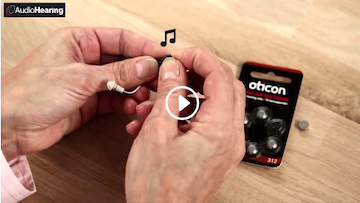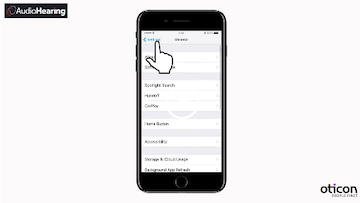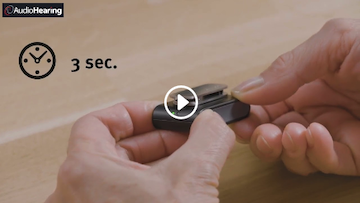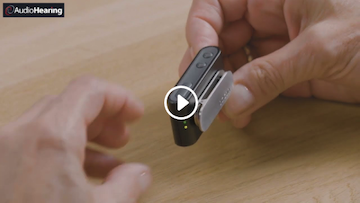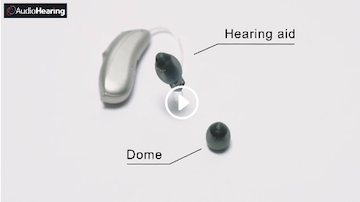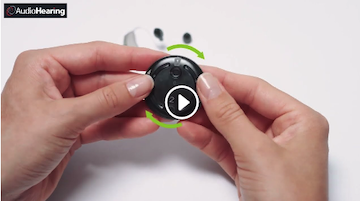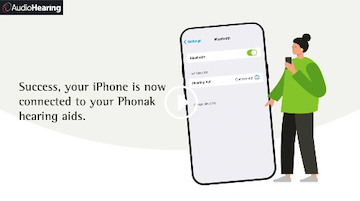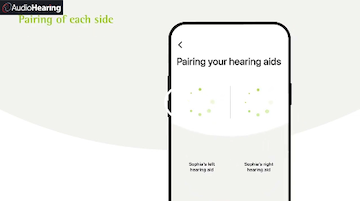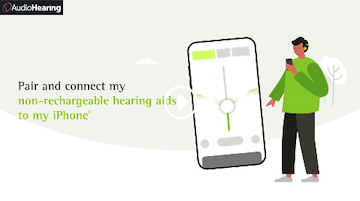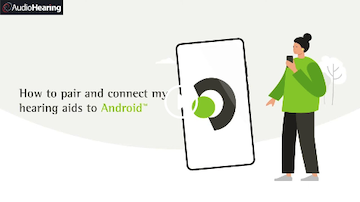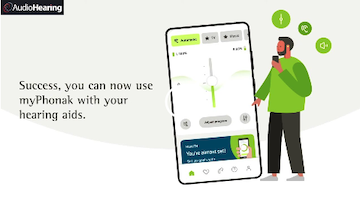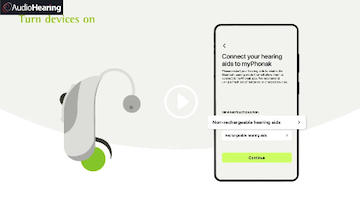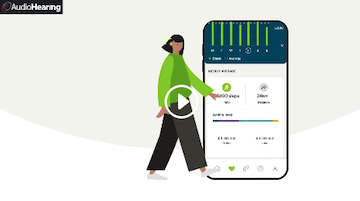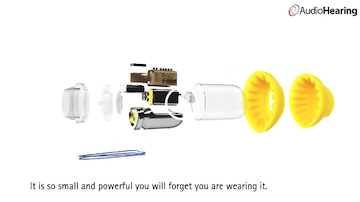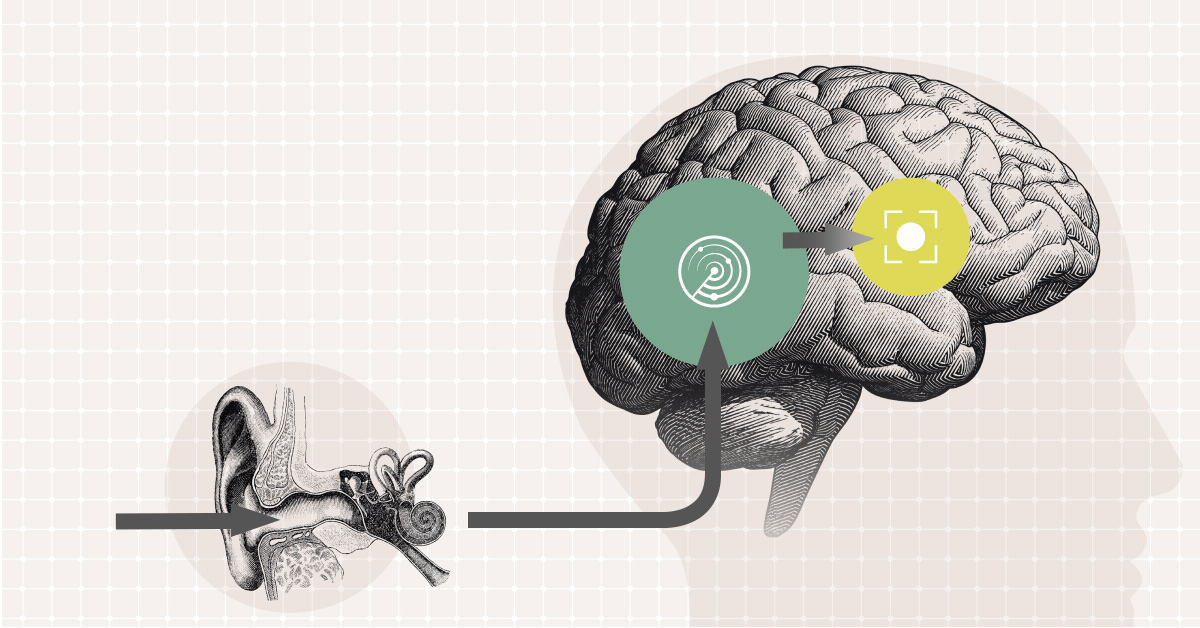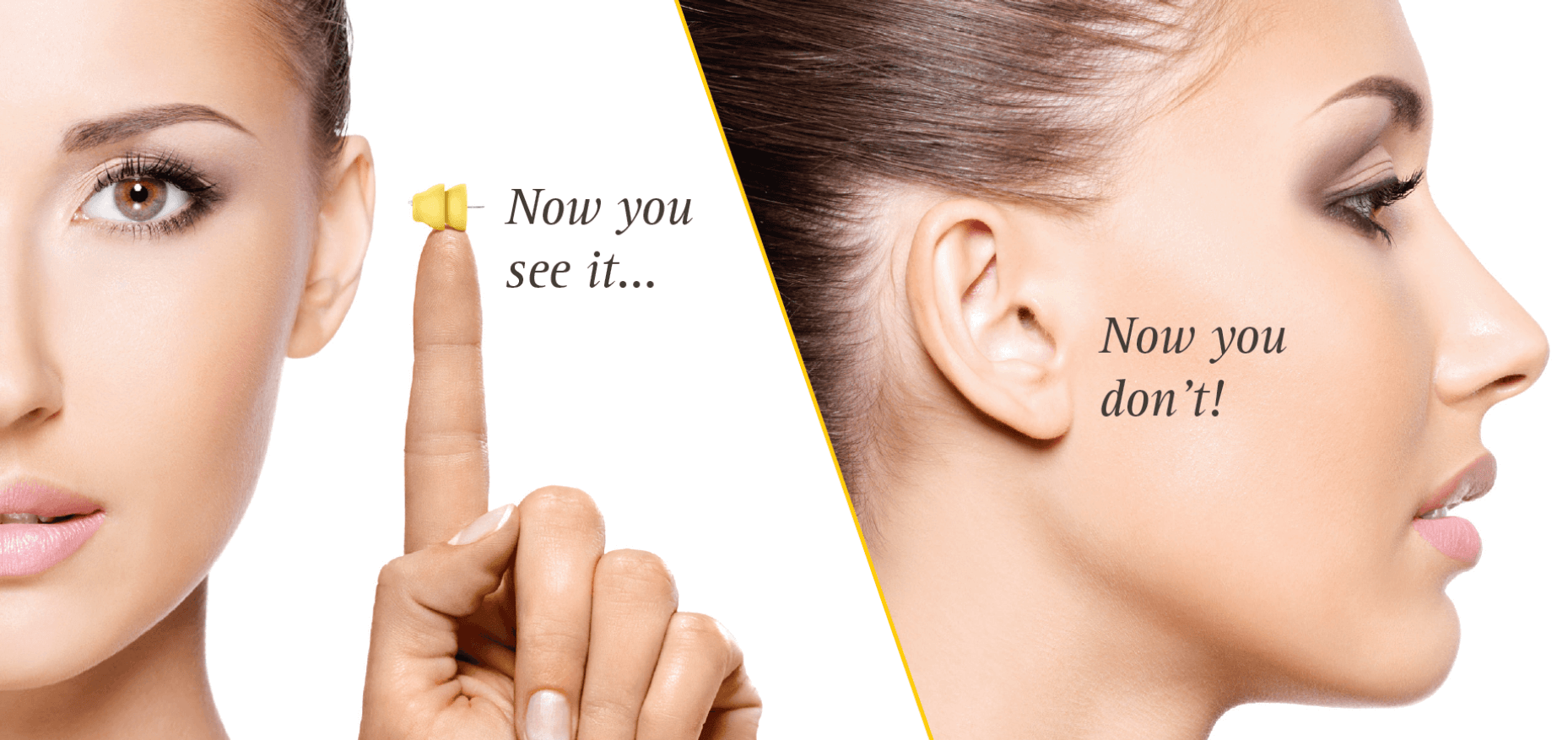SUPPORT CENTRE
Step-by-step Guides & Instruction Videos All In One Place
VIDEO INSTRUCTIONS

MANUALS DOWNLOAD CENTRE

Phonak Product Catalogue Aug 2023
Bluetooth compatibility
What phones will work with Phonak hearing aids? Which version of Bluetooth are the Phonak hearing aids compatible with?
Phonak hearing aids are Bluetooth 4.2 certified. Any mobile device that supports Bluetooth, Hands Free Profile (HFP) and Advanced Audio Distribution Profile (A2DP) should work with your Phonak hearing aids.
- For phone calls, any phone supporting Bluetooth 2.1 and newer should work.
- Phones with Bluetooth versions prior to 2.1 may still work.
- For using the myPhonak app, your phone must fulfill the following minimal requirements:
| OS and Bluetooth version | ||
| iOS version 15.0 and Bluetooth version 4.2 or newer | Android version 8.0 and Bluetooth version 4.2 or newer |
How to connect my hearing aids to iPhone
1. Go to your iPhone home screen and tap on the “Settings” icon.
2. In the settings menu, tap on the “Bluetooth®” icon.
3. Tap on the slider to turn Bluetooth “on”.
4. First open for 5 seconds and then close the battery doors or switch the hearing aids
off and on again if you have a rechargeable Phonak hearing aids.
5. After several seconds, the name of your Phonak hearing aids will appear on the
iPhone screen.
6. Select the hearing aid from Bluetooth enabled devices list.
7. A beep from the hearing aid confirms successful pairing.
Your iPhone is now connected to the Phonak hearing aids.
How to connect my hearing aids to Android smartphone
1. Go to the Android phone’s home screen and tap on the “Settings” icon.
2. In the settings menu, tap on the “Bluetooth®” icon.
3. Tap on the slider to turn Bluetooth “on”.
4. First open for 5 seconds and then close the battery doors or switch the hearing aids
off and on again if you have rechargeable Phonak hearing aids.
5. After several seconds, the name of your Phonak hearing aids will appear on the list
of available devices.
6. Select the hearing aid from Bluetooth enabled devices list.
7. A beep from the hearing aid confirms successful pairing.
Your Android smartphone is now connected to the Phonak hearing aids.
How to pair & connect rechargeable hearing aids to myPhonak on iPhone
To pair and connect rechargeable hearing aids, please launch myPhonak app and follow the steps:
1. Tap on “Pair device” to start pairing.
2. Turn on Bluetooth® to allow myPhonak to connect to the devices.
3. Restart the hearing aids to enable the Bluetooth pairing mode:
- Push and hold the lower part of the hearing aid button for 4 seconds until the light turns red,
- Push and hold the lower part of the hearing aid button for 2 seconds until the light flashes green.
4. Tap on “Continue” to start pairing process. App will be searching for devices.
5. “Device found” will appear on the app screen. Select your hearing aid. It can take some time for the hearing aid to connect.
6. Bluetooth pairing request for each hearing aid will appear on the phone screen. Tap “Pair”.
7. Hearing aids are now successfully paired to the app. Tap “Continue” to complete the process or select “Optional settings” to see how to enable hearing aid controls for phone calls and streaming.
How to pair & connect rechargeable hearing aids to myPhonak on Android
To pair and connect rechargeable hearing aids, please launch myPhonak app and follow the steps:
1. Tap on “Pair device” to start pairing.
2. Turn on Bluetooth® to allow myPhonak to connect to your devices.
3. For the initial setup of the app Location Services must be enabled on the smartphone.
4. Restart the hearing aids to enable the Bluetooth pairing mode:
- Push and hold the lower part of the hearing aid button for 4 seconds until the light turns red,
- Push and hold the lower part of the hearing aid button for 2 seconds until the light flashes green.
5. Tap on “Continue” to start pairing process. App will be searching for devices.
6. “Device found” will appear on the app screen. Select your hearing aid. It can take some time for the hearing aid to connect.
7. Bluetooth pairing request for each hearing aid will appear on the phone screen. Tap “Pair”.
8. Hearing aids are now successfully paired to the app. Tap “Continue” to complete the process or select “Optional settings” to see how to enable hearing aid controls for phone calls and streaming.
How to repair connection issues ocurring with myPhonak on iPhone
- Close and re-open the myPhonak app and try again to connect.
- Turn off and on the Bluetooth on the phone and try again to connect.
- Restart the hearing aids and try again to connect.
- Restart your phone and try again to connect.
If none of the above helps:
Sometimes a connection to the hearing aids cannot be established after an app update, an OS update of the smartphone, or when the fitting of the hearing aids has changed. In this case, a full reset of the app is recommended which includes the deletion of the Bluetooth® pairings and any Bluetooth settings:
- Close the app and uninstall the app from the smartphone.
- Go to Bluetooth settings in the smartphone.
- On the list of paired devices, find the two or three items representing the user hearing aids.
Please note that the third listed item is for the phone call / streaming functionality. - Click on each of the paired devices and unpair them.
- Install the myPhonak app again from App Store.
- Follow the onboarding instructions until reaching the Home section. Then press “Pair device”.
- Follow the pairing instructions.
- When reaching the screen with “Connect your hearing aids to myPhonak”, restart the hearing aids. Instructions for this can be found in the screen.
- Click “Continue” in the app and the pairing will start, follow the instructions until reaching screen saying “Pairing complete!”
- If the user wants to enable phone calls, audio streaming and Tap Control this can be set up by pressing “OPTIONAL SETTINGS” and follow the instructions.
- The hearing aids should now be successfully paired.
How to repair connection issues ocurring with myPhonak on Android smartphones
- Close and re-open the myPhonak app and try again to connect.
- Turn off and on the Bluetooth on the phone and try again to connect.
- Restart the hearing aids and try again to connect.
- Restart your phone and try again to connect.
If none of the above helps:
Sometimes a connection to the hearing aids cannot be established after an app update, an OS update of the smartphone, or when the fitting of the hearing aids has changed. In this case, a full reset of the app is recommended which includes the deletion of the Bluetooth® pairings and any Bluetooth settings:
- Close the app and uninstall the app from the smartphone.
- Go to Bluetooth settings in the smartphone.
- On the list of paired devices, find the two or three items representing the user hearing aids.
Please note that the third listed item is for the phone call / streaming functionality. - Click on each of the paired devices and unpair them.
- Install the myPhonak app again from Google Play Store.
- Follow the onboarding instructions until reaching the Home section. Then press “Pair device”.
- Follow the pairing instructions.
- When reaching the screen with “Connect your hearing aids to myPhonak”, restart the hearing aids. Instructions for this can be found in the screen.
- Click “Continue” in the app and the pairing will start, follow the instructions until reaching screen saying “Pairing complete!”
- If the user wants to enable phone calls, audio streaming and Tap Control this can be set up by pressing “OPTIONAL SETTINGS” and follow the instructions.
- The hearing aids should now be successfully paired.
How to connect myPhonak App on iPhone to non-rechargeable hearing aids
To pair and connect non-rechargeable hearing aids, please launch myPhonak app and follow the steps:
2. Turn on Bluetooth® to allow myPhonak to connect to the devices.
3. To enable pairing, restart your hearing aids by opening and closing the battery door.
4. Tap on “Continue” to start pairing process. App will be searching for devices.
5. “Device found” will appear on the app screen. Select your hearing aid. It can take some time for the hearing aid to connect.
6. Bluetooth pairing request for each hearing aid will appear on the phone screen. Tap “Pair”.
7. Hearing aids are now successfully paired to the app. Tap “Continue” to complete the process or select “Optional settings” to see how to enable hearing aid controls for phone calls and streaming.
How to connect myPhonak on Android to non-rechargeable hearing aids
To pair and connect non-rechargeable hearing aids, please launch myPhonak app and follow the steps:
2. Turn on Bluetooth® to allow myPhonak to connect to the devices.
3. For the initial setup of the app Location Services must be enabled on the smartphone.
4. To enable pairing, restart the hearing aids by opening and closing the battery door.
5. Tap on “Continue” to start pairing process. App will be searching for devices.
6. “Device found” will appear on the app screen. Select your hearing aid. It can take some time for the hearing aid to connect.
7. Bluetooth pairing request for each hearing aid will appear on the phone screen. Tap “Pair”.
8. Hearing aids are now successfully paired to the app. Tap “Continue” to complete the process or select “Optional settings” to see how to enable hearing aid controls for phone calls and streaming.
Phonak Audéo L-R User Guide
Phonak Audéo L-RL User Guide
Phonak Slim L-R User Guide
Phonak CROS L-R User Guide
Phonak Naída L-PR User Guide
Phonak Naída L-UP User Guide
Phonak Sky L-PR User Guide
Phonak Sky L-UP User Guide
Phonak TV Connector User Guide
myPhonak User Guide - myPhonak 6
Pairing TV Connector to Phonak hearing aids
How do I know my Phonak hearing aids are paired to the TV Connector?
TV Connector does not connect automatically
Basic troubleshooting steps to ensure TV connector connects automatically
• The TV Connector is connected to the TV*
• The TV is switched on and the audio signal is not muted
• The hearing aids are paired with the TV Connector**
• You are within range of the TV Connector
If the problem persists, contact your hearing care professional to check if the “Automatic activation” of the TV Connector program is enabled in the fitting software.
Too noisy to hear the phone call through the hearing aids
It is too noisy and I can’t hear the phone call through my hearing aids
- If possible, increase the distance between you and the noise source. Best is to look for a quiet place during phone calls. This will also improve the quality for your phone partner.
- Use the volume control on the mobile phone to increase the volume of the call.
- If the multi-function button on your Phonak hearing aids is set to work as a volume control, press the upper button to increase the volume of the phone call and reduce the volume of the surrounding sounds.
How to unpair your Phonak hearing aid from Android mobile
Should you wish to stop using your Android mobile device with your hearing aids, follow the steps below:
- From the phone home screen, touch the Applications tab on the bottom of the screen.
- Touch Settings.
- Touch Wireless & Networks.
- Touch Bluetooth Settings.
- A list of paired devices will appear on the screen. Touch and hold on the name of your Phonak hearing aids.
- A pop-up menu will appear, touch Unpair.
The pairing has now been deleted from your phone, the Phonak hearing aids will no longer receive calls from this phone.
How to pair your Oticon hearing aids with your iPhone
How to change the battery in an in-the-ear (ITE) hearing aid
1. Remove
Fully open the battery drawer. Remove the battery.
2. Uncover
Remove the sticky label from the + side of the new battery.
3. Insert
Insert the new battery into the battery drawer. Make sure the + side faces the + on the battery drawer.
4. Close
Close the battery drawer. The hearing aid will play a jingle. Hold the instrument close to your ear to hear the jingle.
Tip: The MultiTool can be used to change the battery. Use the magnetic end to remove and insert batteries. The MultiTool is provided by your Hearing Care Professional.
If there is any moisture on the battery surface, it should be wiped off before use. When you change the battery, it will take a few seconds before the battery begins to work.
Oticon Companion app
Conventional Control of Ponto 5 Superpower, Ponto 5 Mini and Ponto 4
- Adjust the volume of your hearing aids
- Switch seamlessly between programmes
- Check the battery level
- Locate your hearing aid if you lose it
- Control sound from Oticon TV Adapter, ConnectClip and EduMic
- Stream conversations directly into your ears with the remote microphone function*
How to replace the hearing aid dome
You should clean the speaker unit on a regular basis with a clean dry cloth and rub off any earwax. The dome and Grip Tip should not be cleaned. When you need a fresh, clean dome, remove the existing dome and put on a new one. We recommend replacing the dome at least once a month or as directed by your hearing care professional.
You can also purchase extra earpieces, cleaning tools and other accessories from your hearing care professional.
1. Hold on to the speaker/thin tube and then pull off the ear piece.
2. Place the speaker/thin tube exactly in the middle of the earpiece.
3. Push firmly to ensure that the earpiece is fastened securely.
How to connect your Oticon hearing aids to TV Adapter
TV Adapter 2.0 and 3.0
The TV Adapter 3.0 allows you to enjoy watching TV at your preferred volume, while the rest of the family can keep the volume at a level that suits them. The sound is rich and natural and there are no delays, so the sound matches the visuals on your TV screen.
TV Adapter 3.0 is compatible with Oticon More™, Oticon Zircon, Oticon Play PX, Opn S™, Opn™, Opn Play™, Xceed, Xceed Play, Ruby and Siya.
TV Adapter 2.0 is compatible with Alta 2 Pro, Nera 2 Pro, Ria 2 Pro, and older devices.
Oticon Connectline app
The ConnectLine App lets patients adjust the volume, change programs on the sound processor and switch between sound sources discreetly and easily.
They can switch between input sources, e.g. television, music player or phone, and customize settings from their smartphone or tablet.
How to change battery in a behind-the-ear hearing aid
1. Remove
Fully open the battery drawer. Remove the battery.
2. Uncover
Remove the sticky label from the + side of the new battery.
3. Insert
Insert the new battery into the battery drawer. Make sure the + side faces up.
4. Close
Close the battery drawer. The instrument will play a jingle through the earpiece. Hold the earpiece close to your ear to hear the jingle.
Tip: The MultiTool can be used to change the battery. Use the magnetic end to remove and insert batteries. The MultiTool is provided by your hearing care professional.
If there is any moisture on the battery surface, it should be wiped off before use. When you change the battery, it will take a few seconds before the battery begins to work.
Ponto Care app
The Ponto Care™ app is simple to download and easy to use — your hearing care professional can show you how right in their office. It is free to download for both iOS® and Android™ devices via the App Store® or Google Play™. Your hearing care professional can help you download and install the app during a visit.
HEARING AID ARTICLES